Getting Started
DintPlay is a simple video player for your DLNA media server on Apple TV.
Install and setup DLNA media server
DLNA server is needed to play video via DintPlay.
There are some DLNA server apps available for you to install on your Mac or other devices on the same network of your Apple TV.
The following media servers are supported in DintPlay currently:
After media server installation, please make sure DLNA feature enabled and configured as the feature might be disabled by default.
Login DLNA server
With your media server installed, DintPlay will automatically detect DLNA servers on the same network on your Apple TV.
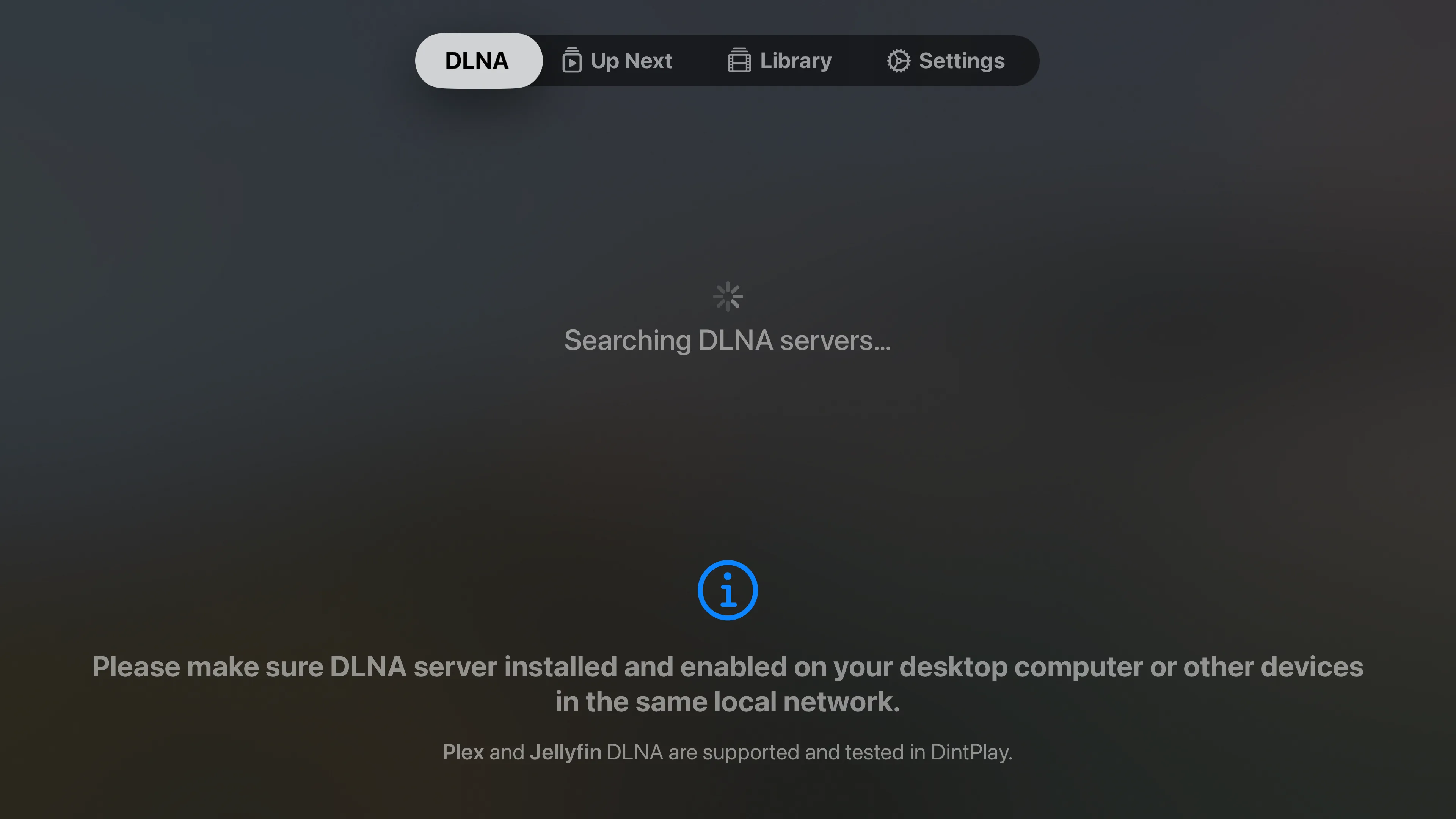
Choose a server available to login, then you can go to Library tab to browse media content.
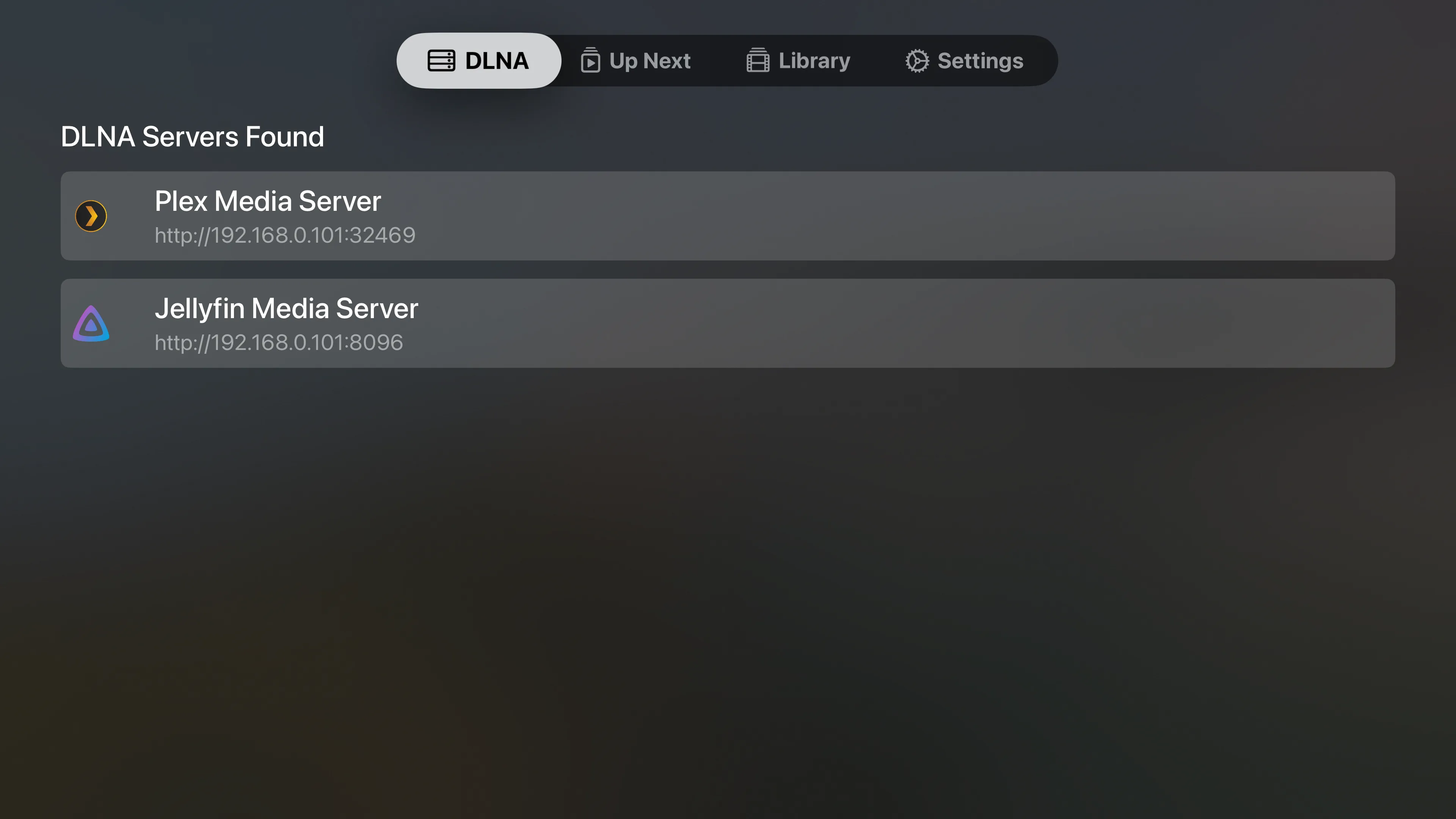
Browse and play
Browse and select video or folder item, press Play button on remote to play.
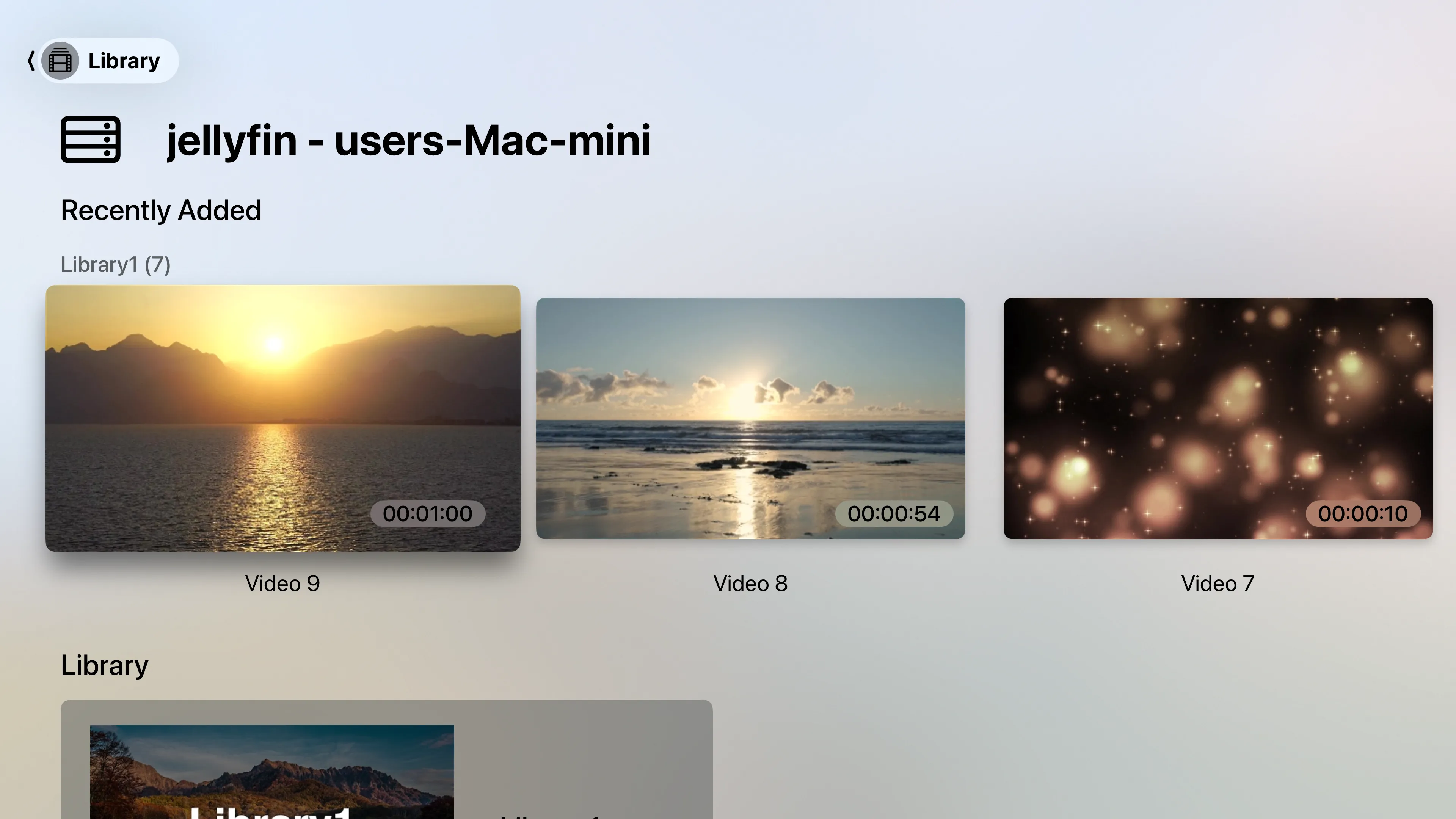
After playback stopped, media items not marked as completed will be shown in Up Next tab, you can continue playback from those items.
For folder item, first time play will choose the first episode. When playback stopped, the episode playing index will saved in Up Next tab; play the folder again from Up Next, DintPlay will choose current playing index to start.
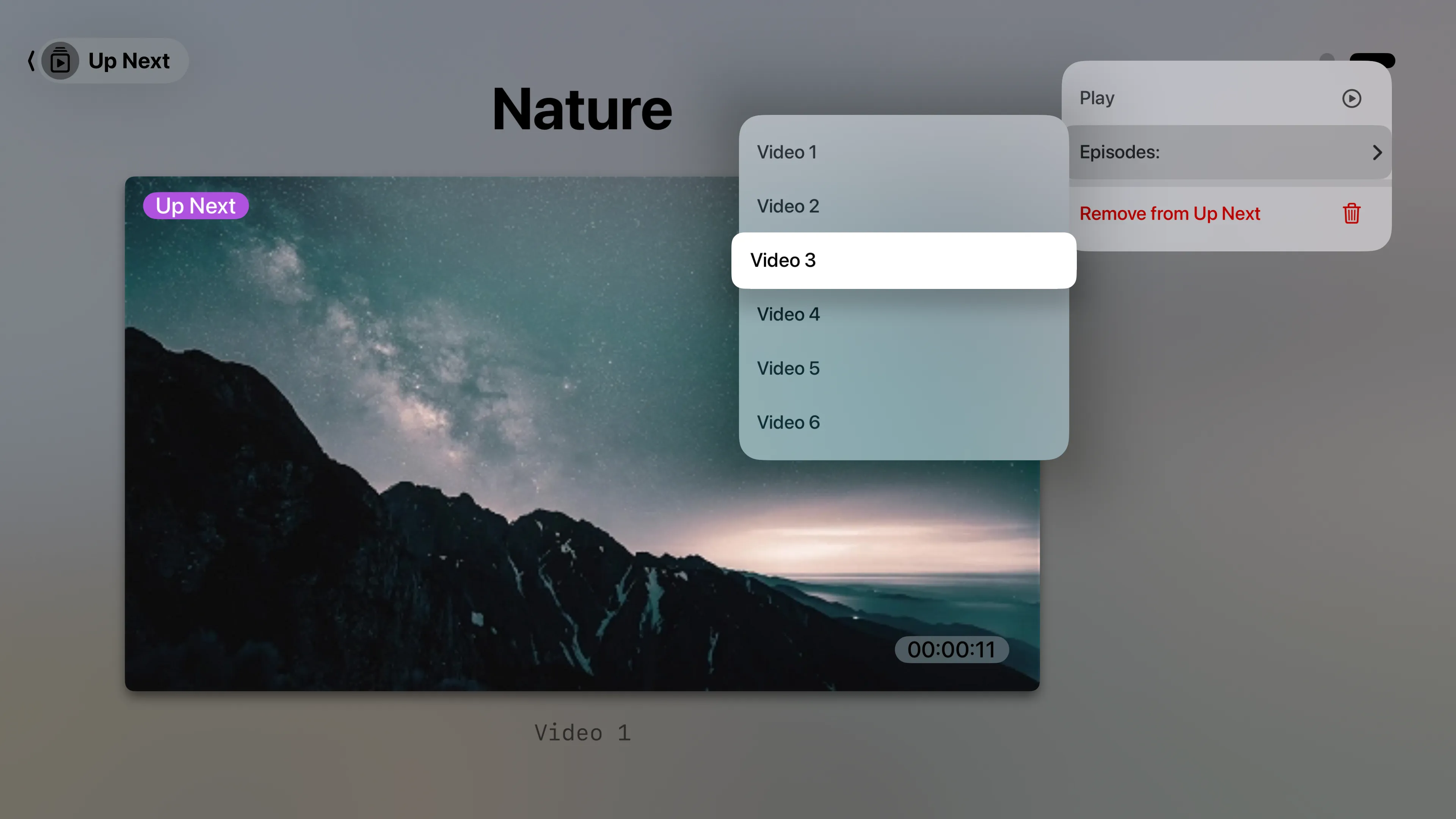
Playback control
- When a video is playing, press
Play/Pausebutton to play or pause video play. - Press
MenuorBackbutton to quit playing. - Swipe from top to bottom on remote touch area will show you current playing media infomation panel:
- Swipe from bottom to top will dismiss the information panel.
- You can also choose subtitle or audio track from there if multiple tracks available.
- If video contains chapters data, chapters will be listed at the bottom, you can choose a chapter card to play from.
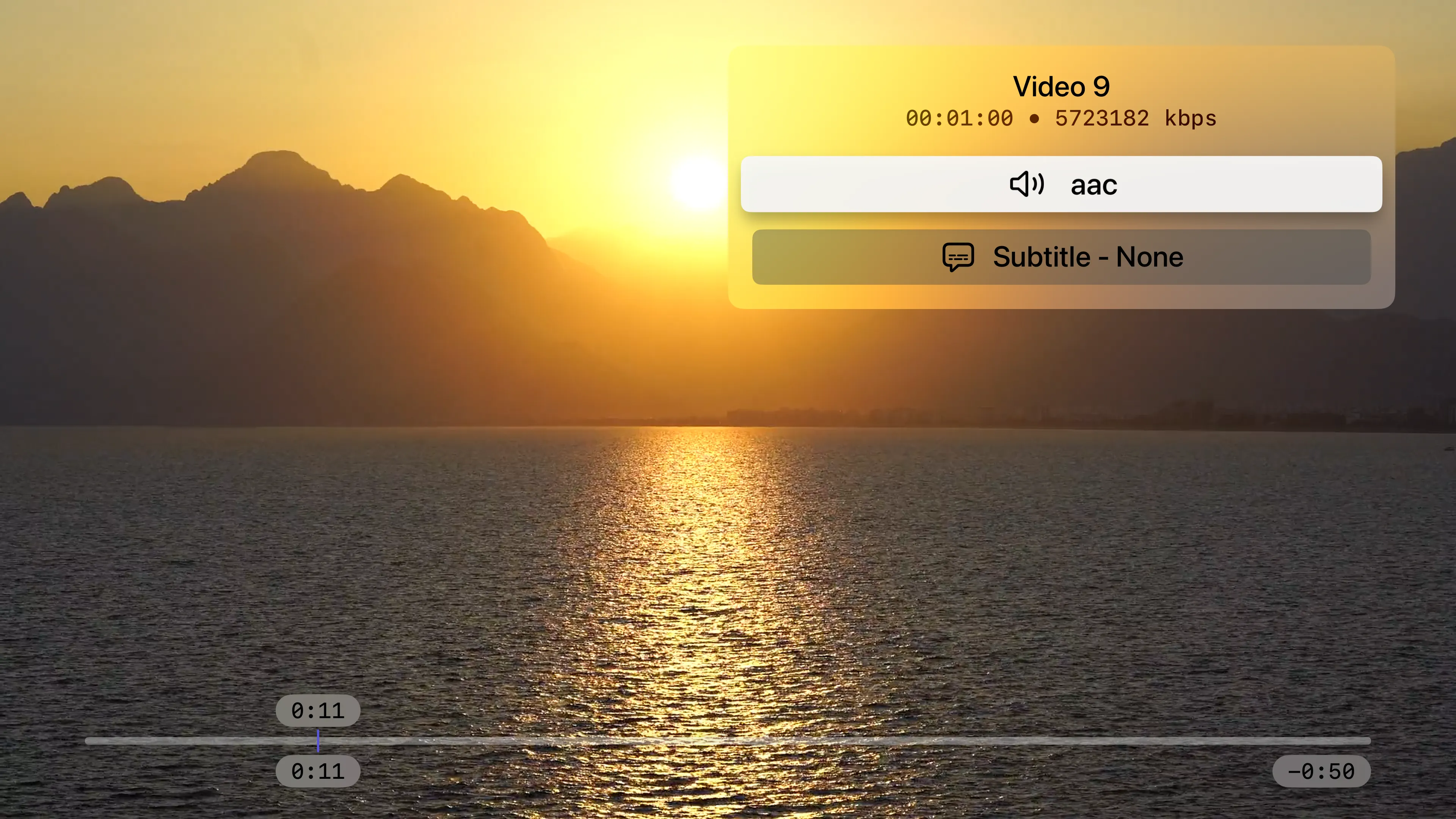
- When playback is paused, swipe left/right will move seek indicator to new position, click touch area center will play video from that position immediately.
- Click
leftbotton to backward 10 seconds, clickrightbutton to forward 30 seconds. - When playing a folder, click
toporbottombutton will play previous or next item in the folder.